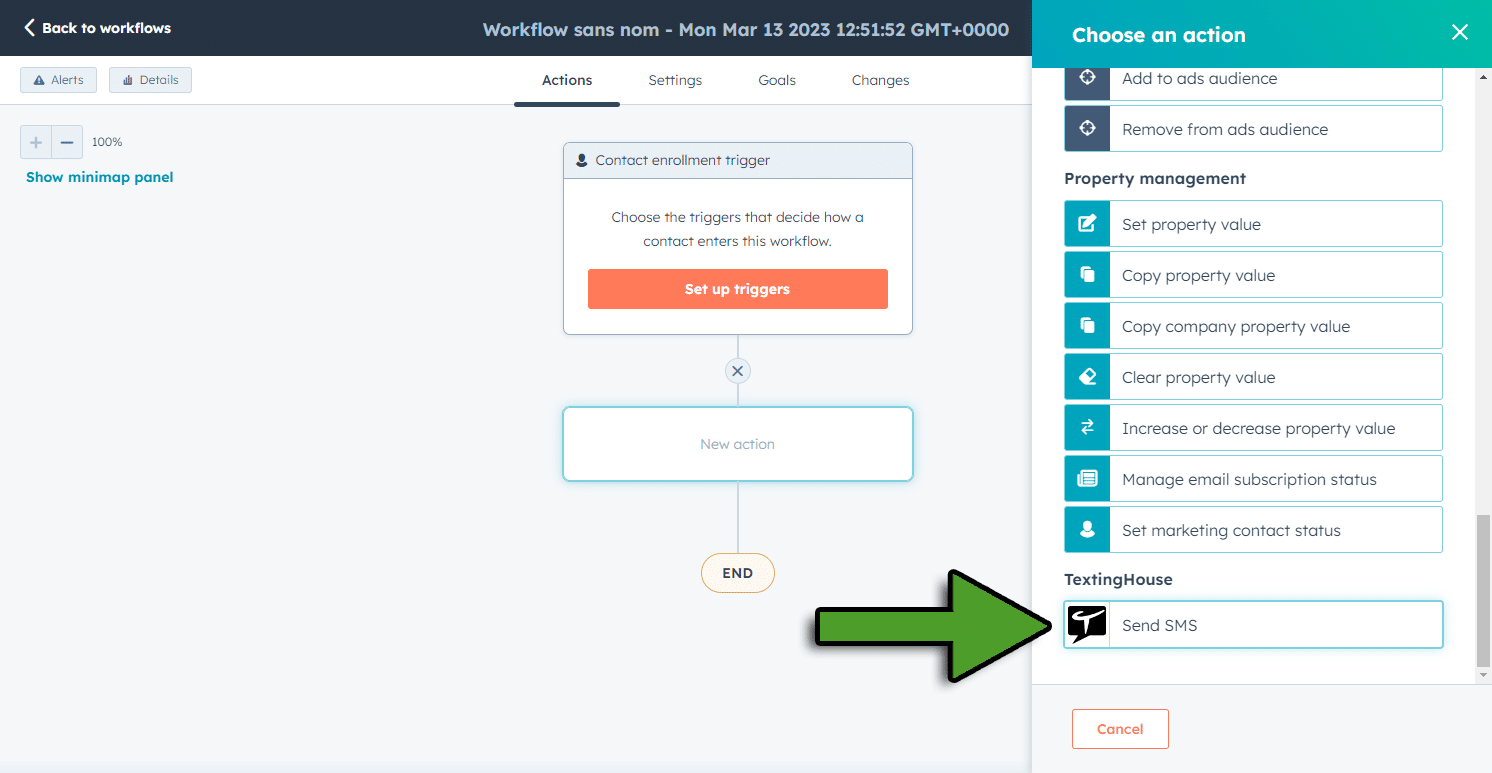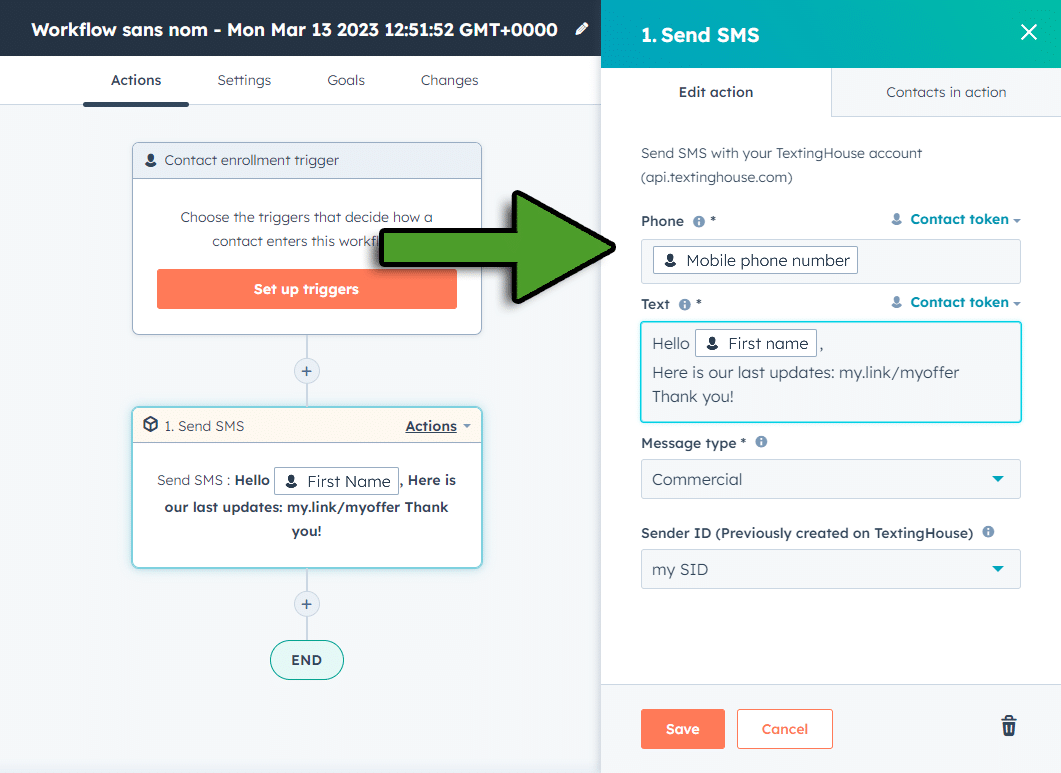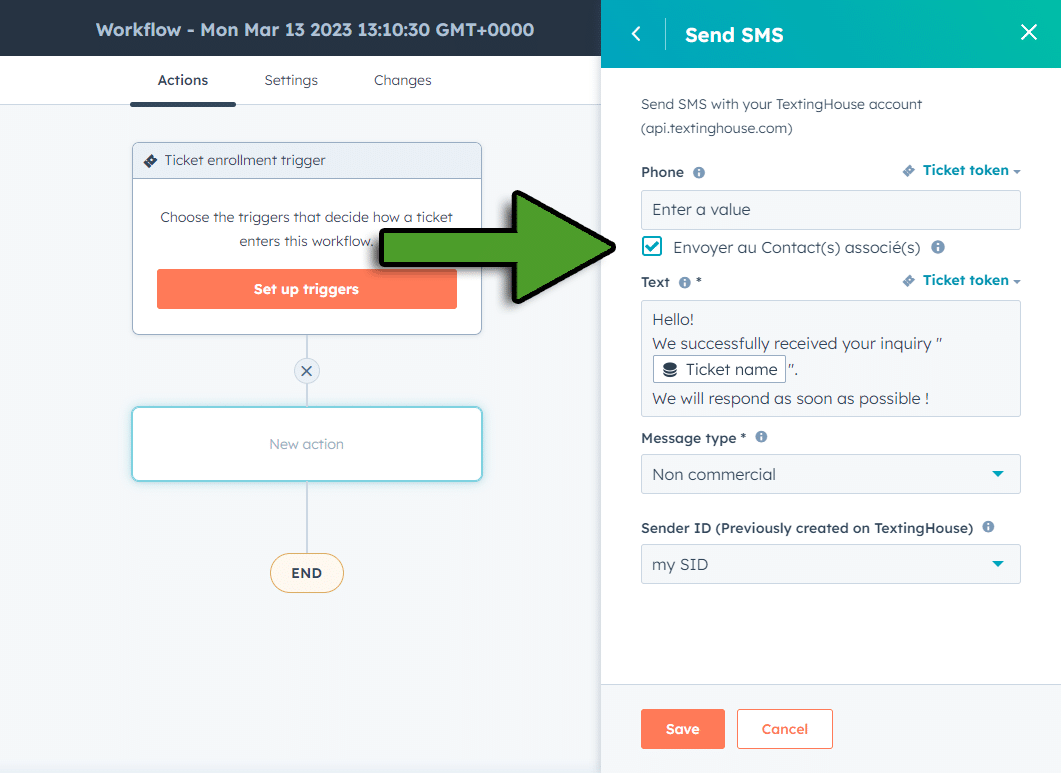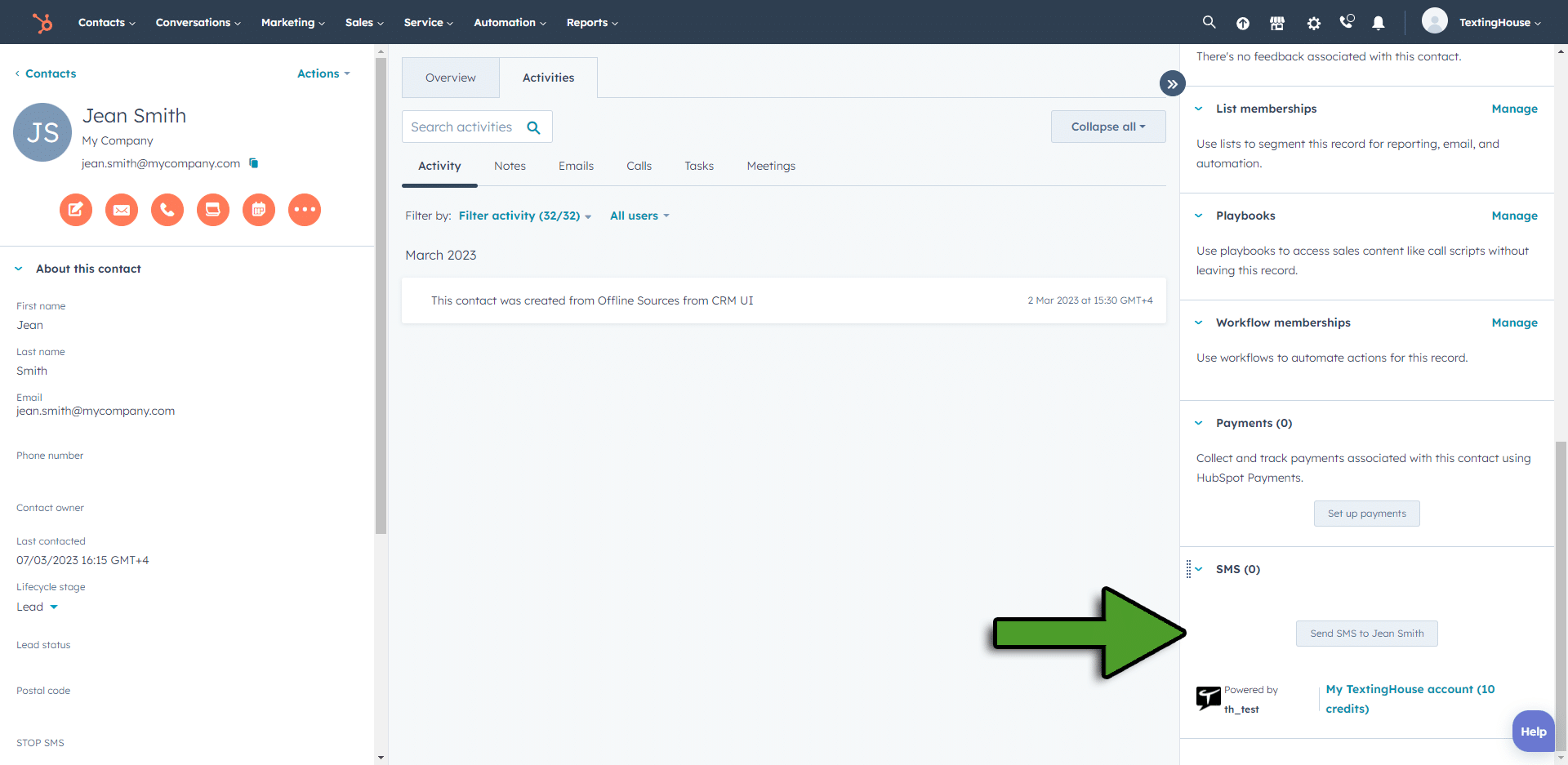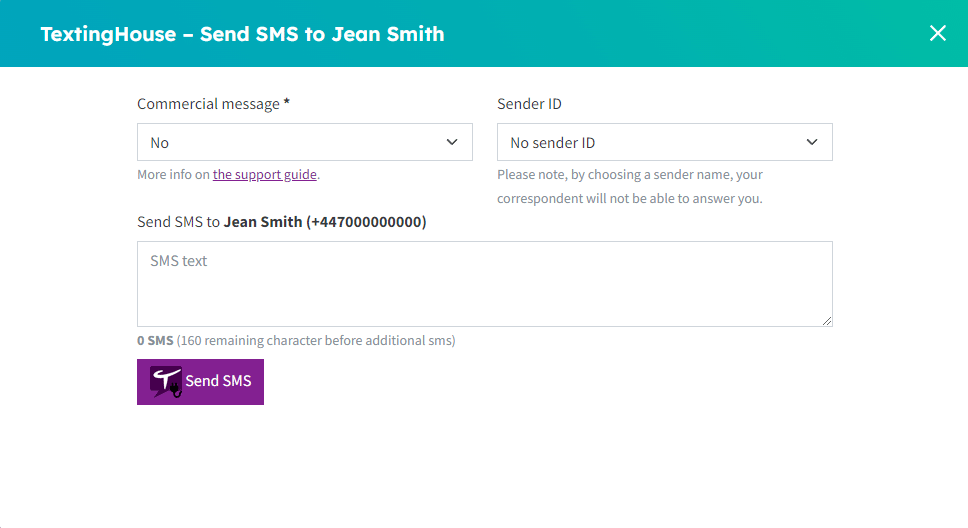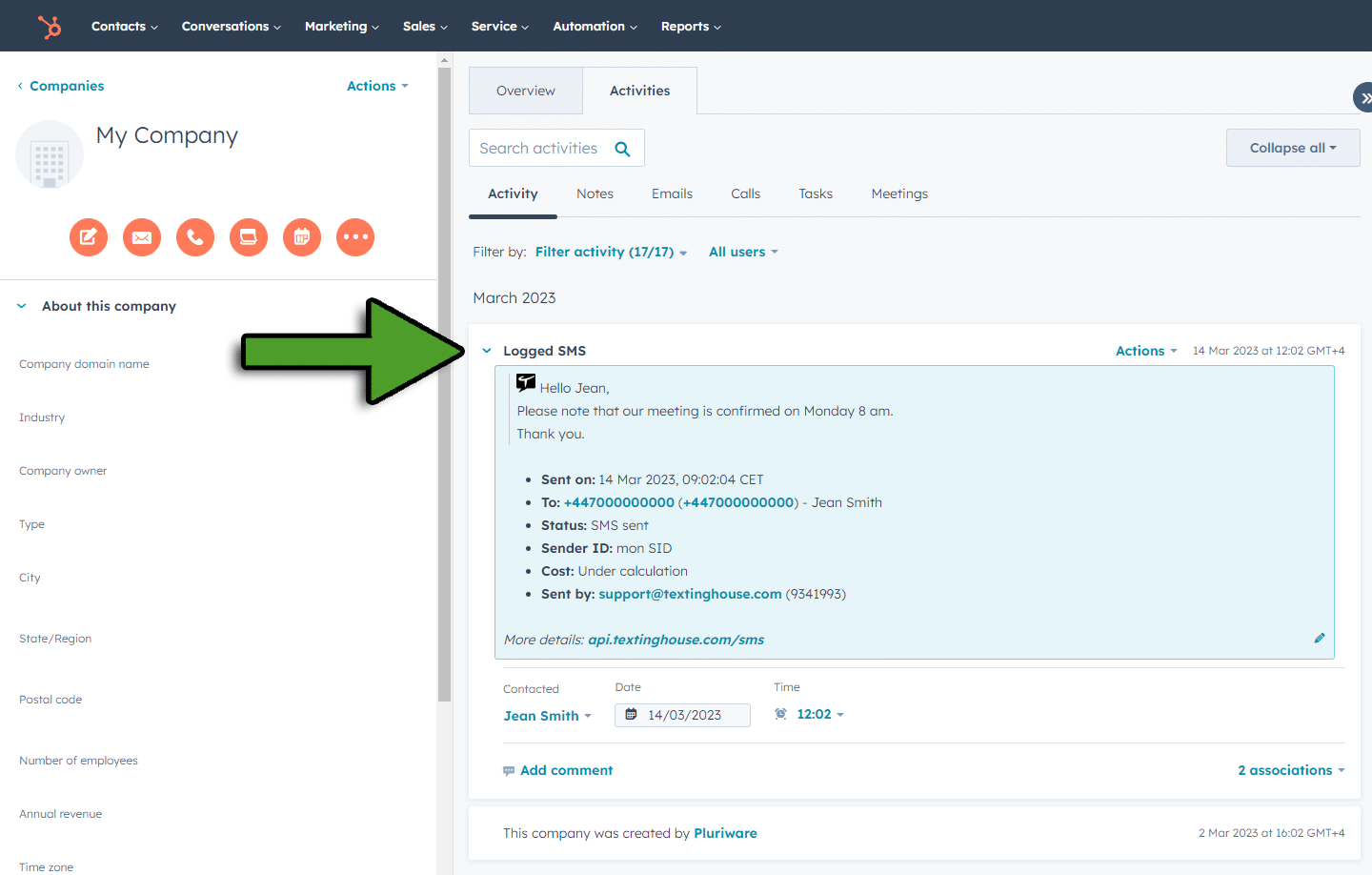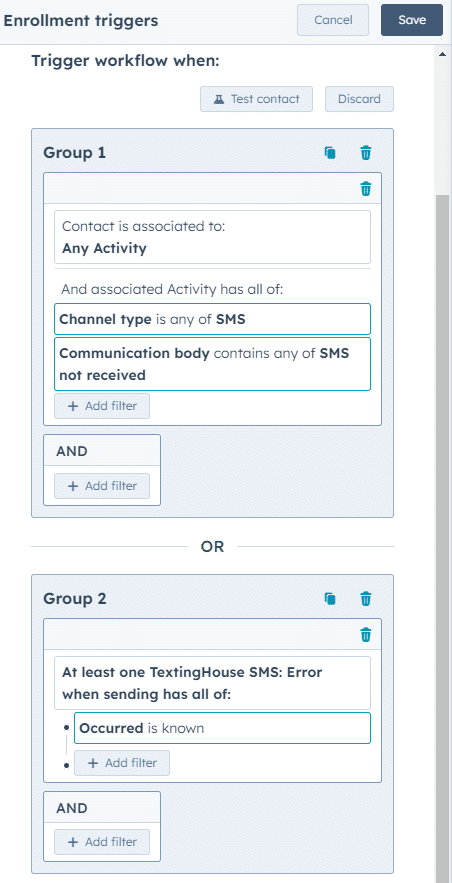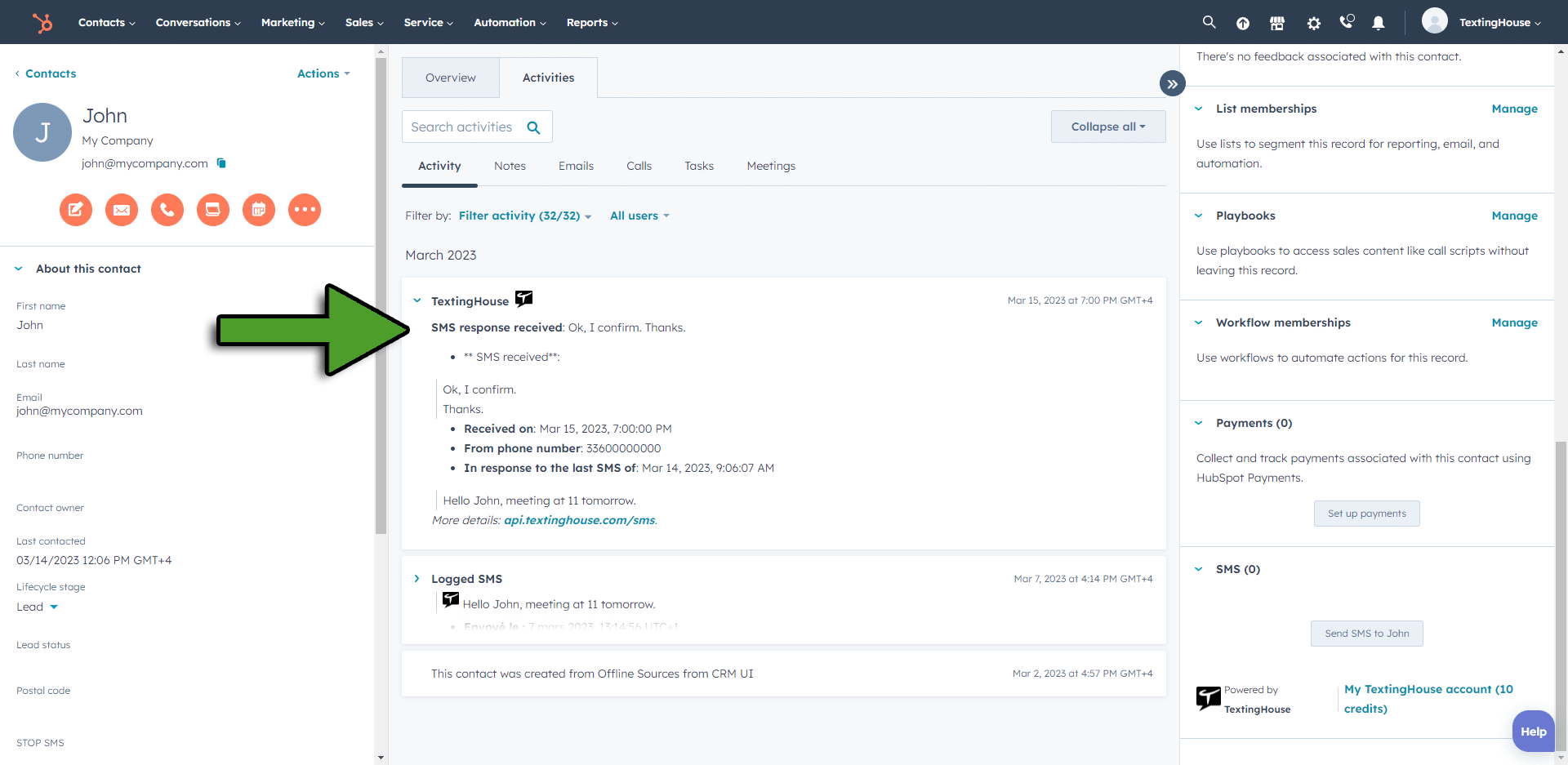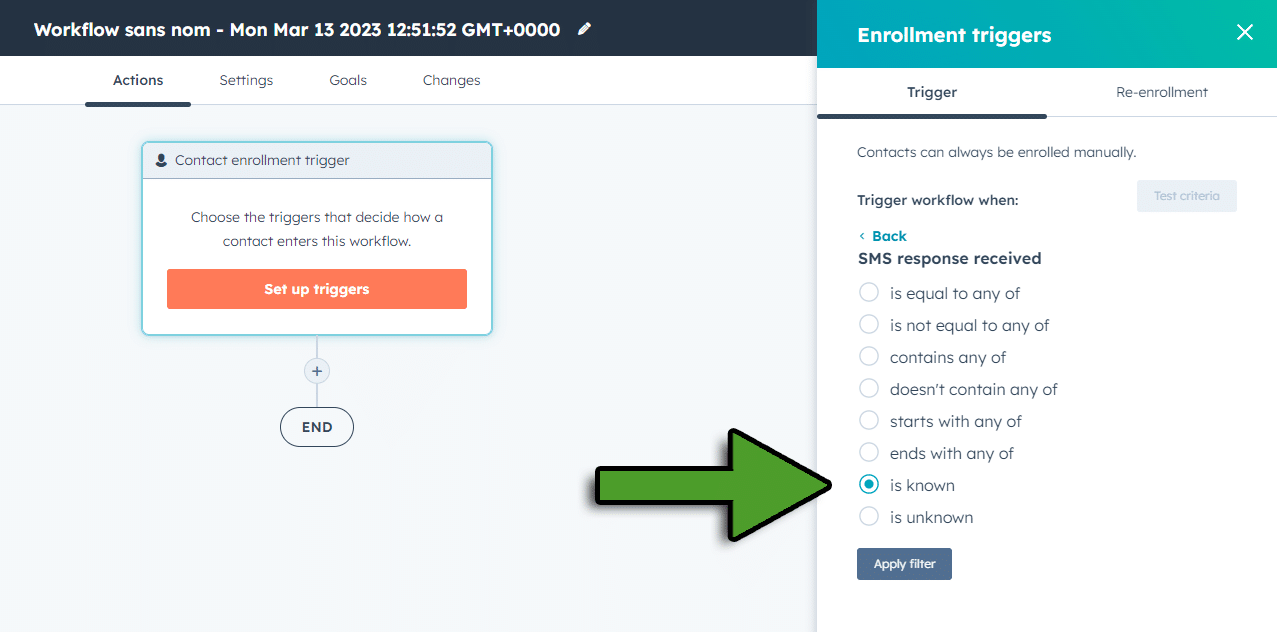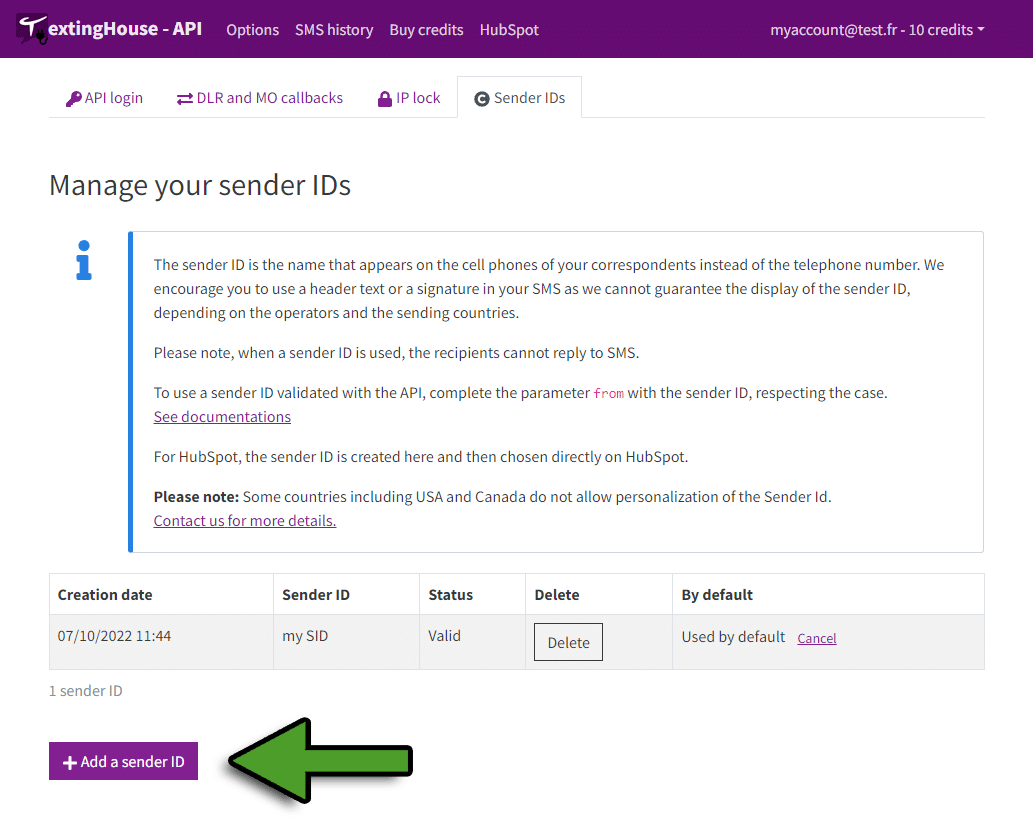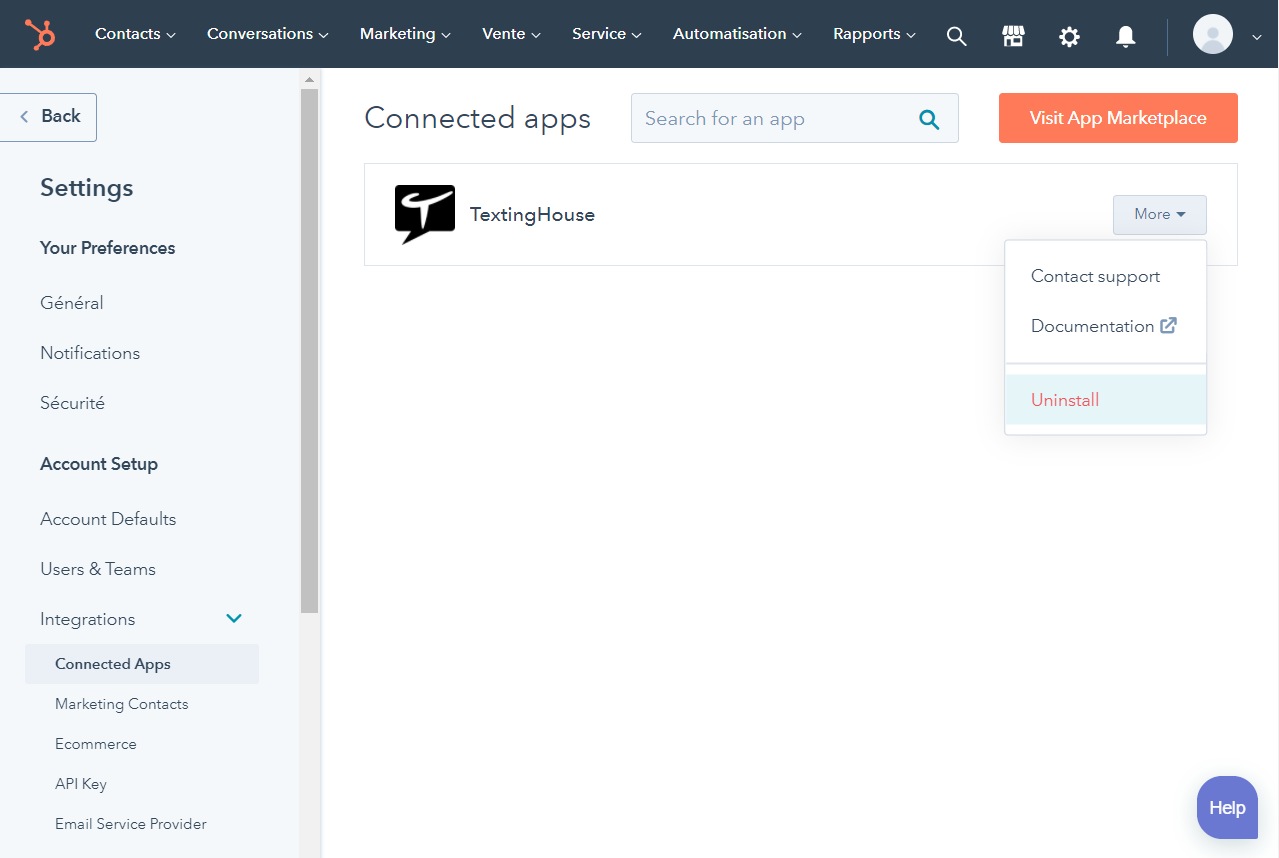TextingHouse User Guide for HubSpot
Note: To use HubSpot with TextingHouse, you must first have created a HubSpot account and a TextingHouse account : follow the setup guide.
Are your HubSpot and TextingHouse accounts linked? Has your TextingHouse account been funded with SMS credits? Great, you now have access to all SMS features, directly integrated into HubSpot!
Here is an overview of the most common tasks you can do:
Send SMS from HubSpot:
- Automate your SMS sending with HubSpot workflows
- Text to a HubSpot contact
- Schedule a SMS campaigns with your contact lists
- Buy SMS credits
- Test SMS to 999
SMS sent and responses:
- Follow-up of SMS sent
- Follow-up of responses received
- Workflow triggered upon receipt of a response
- Workflow triggered upon SMS not received
Sender ID and commercial messages:
Automate your SMS sending with HubSpot workflows
The “Send SMS” action is available for:
- Contact-based workflow
- Company-based workflow New
- Deal-based workflow New
- Ticket-based workflow New
- Quote-based workflow New
- Conversation-based workflow New
- Feedback submission-based workflow New
- Goal-based workflow New
SMS recipient
You can complete the ‘Send to this number(s)’ field by indicating a property of the object processed by the workflow.
Usually, for a Contact-based workflow, this will be the “Mobile Phone Number” field.
New You can also enter a number manually, so it will be the same each time the workflow is triggered.
New Several numbers can be entered, separated by a comma ‘,’.
New It is possible to check ‘Send to the associated Contact(s)’ so that the SMS is sent to the mobile phone number of the contacts associated with the object processed by the workflow.
This option is only available for Company-based, Ticket-based and Deal-based workflows.
In all cases,telephone numbers must be in the local format of your country or in the international format – Example for a Belgian number: 32 475 XX XX XX.
SMS text
Then complete the text of the SMS.
You can personalize it using contact properties (tokens) that will be automatically replaced when sending, such as their last name, first name, etc.
Commercial SMS
You will also need to indicate whether your message is of a commercial nature or not.
See details about commercial messages.
Sender ID
Optional. If you have defined sender IDs on the TextingHouse interface, you can select one here.
See the configuration of sender IDs.
And click on the “Save” button to save the action.
Text to a HubSpot contact
The “Send SMS” action is available for:
- Contacts
- Companies New
- Deals New
- Tickets New
For each contact, an “SMS” card is added with button “Send SMS to…”.
Click on the button to open the send popup.
Note: the first time, the card is the last in the list. You can move it higher for easier access!
Tips: “Mobile Phone Number” is used if provided. If not, “Phone Number” will be used.
New Direct SMS sending is also possible from a Company, Ticket and Deal page. In this case, it is possible to send the SMS to the associated Contact(s).
You just have to type the SMS and click on the send button.
The page indicates the number of characters remaining before the countdown of a new SMS, as well as the total number of SMS corresponding to the message.
You will also need to indicate whether your message is commercial or not. See details regarding commercial messages.
If you have defined sender ID on the TextingHouse interface (See sender ID configuration), you can select one here.
Note: If the number is not a local number in your country, make sure that the number is in international format.
Example for a Belgian phone number: 32 475 XX XX XX
Schedule a SMS campaigns with your contact lists
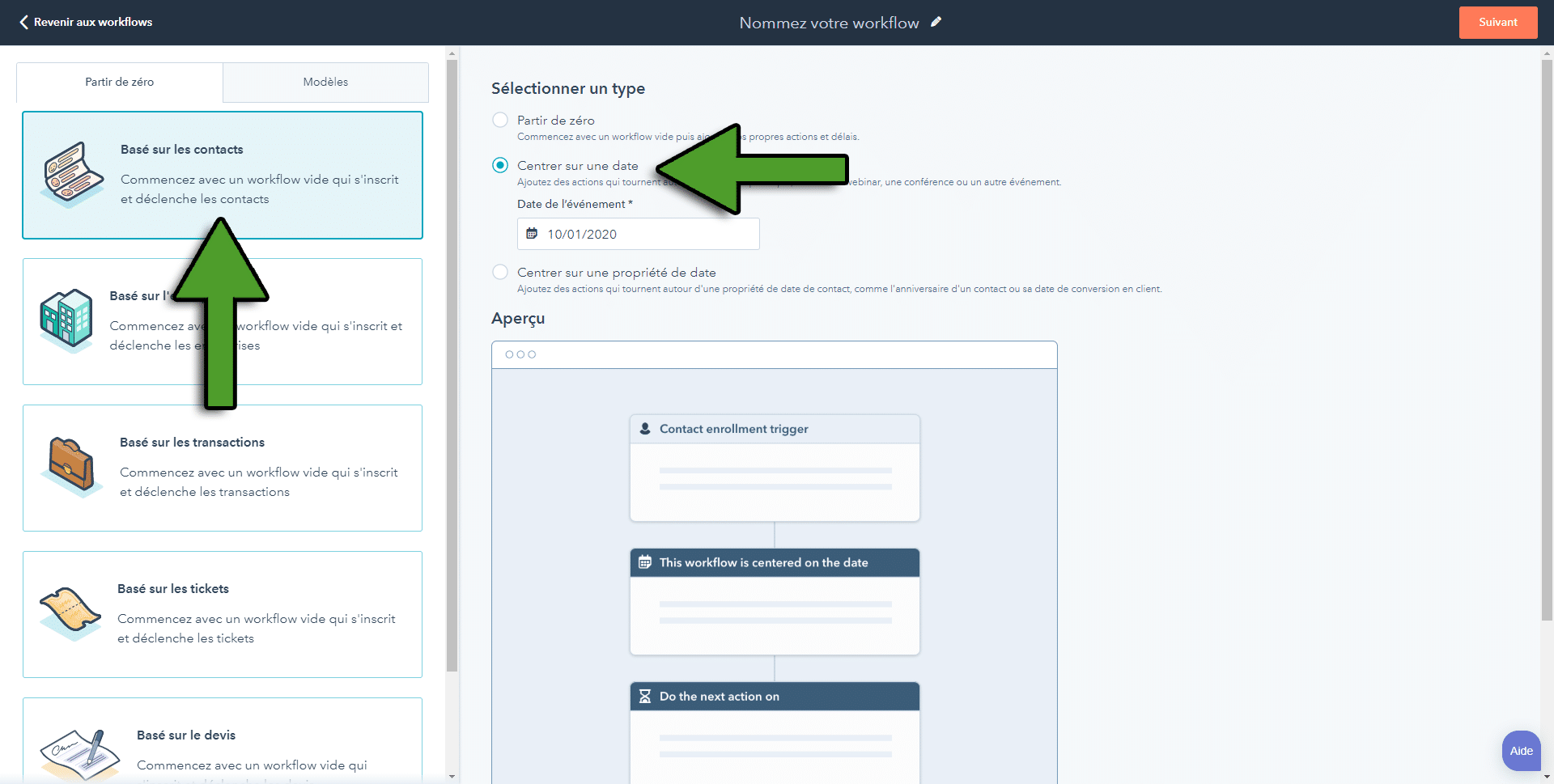
Choose the “Date of event” which will be the date of sending the SMS.
As with any classic workflow, set your workflow trigger.
To send to a list of contacts, choose “List memberships” and select the desired list.
To send to all your contacts with a mobile number, choose “Contact properties” and select “Mobile phone number” then the option “is known”.
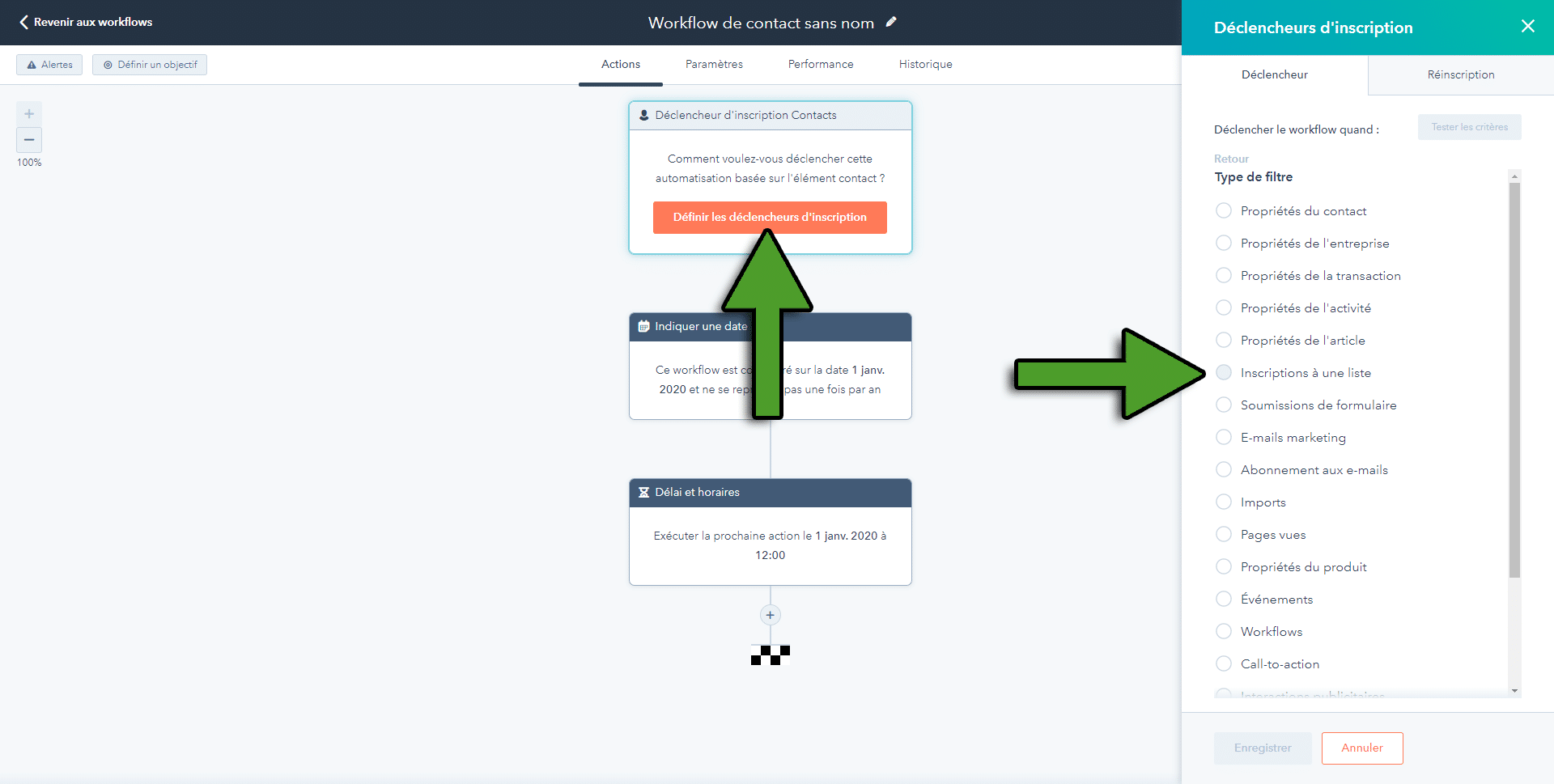
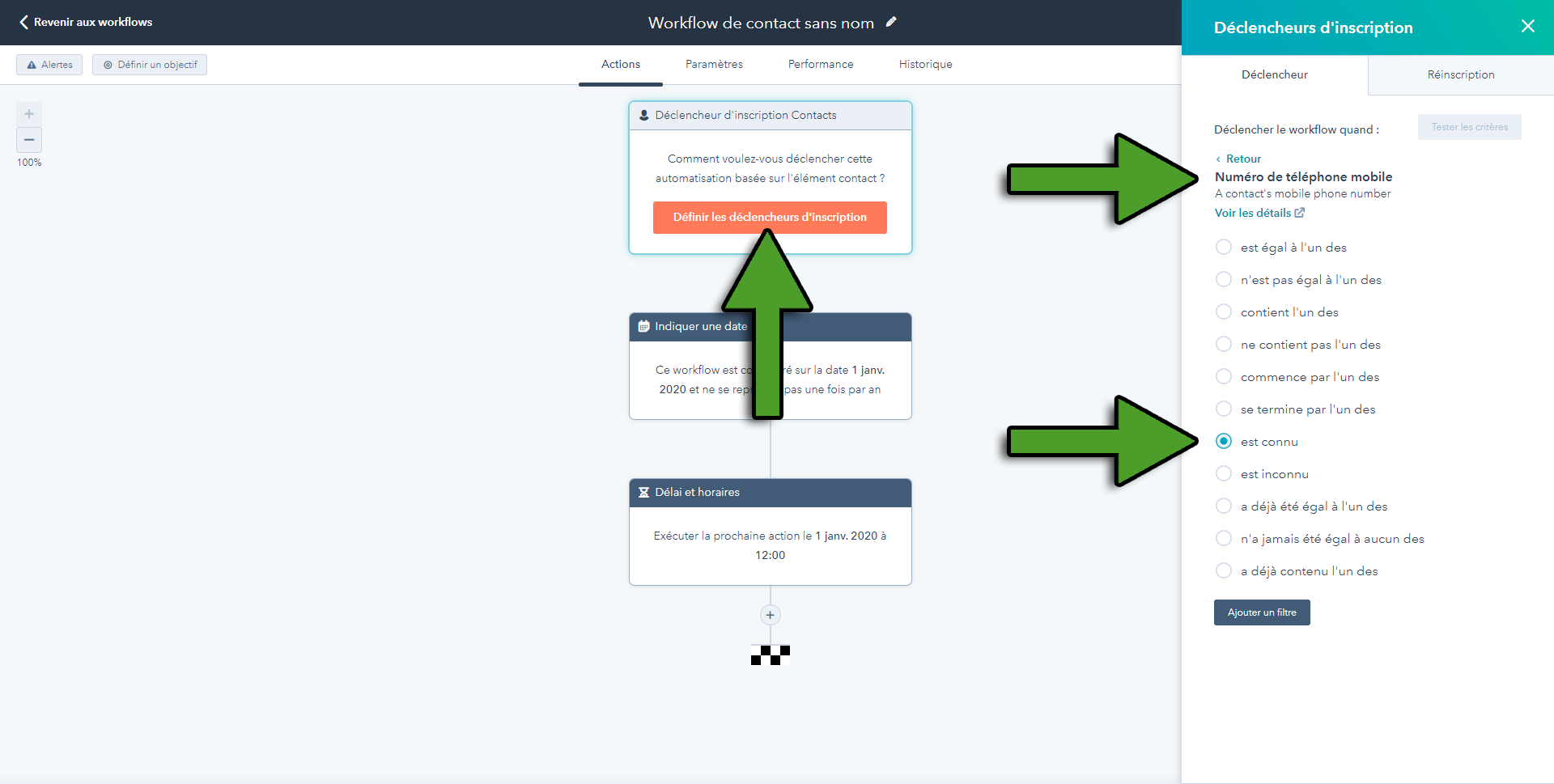
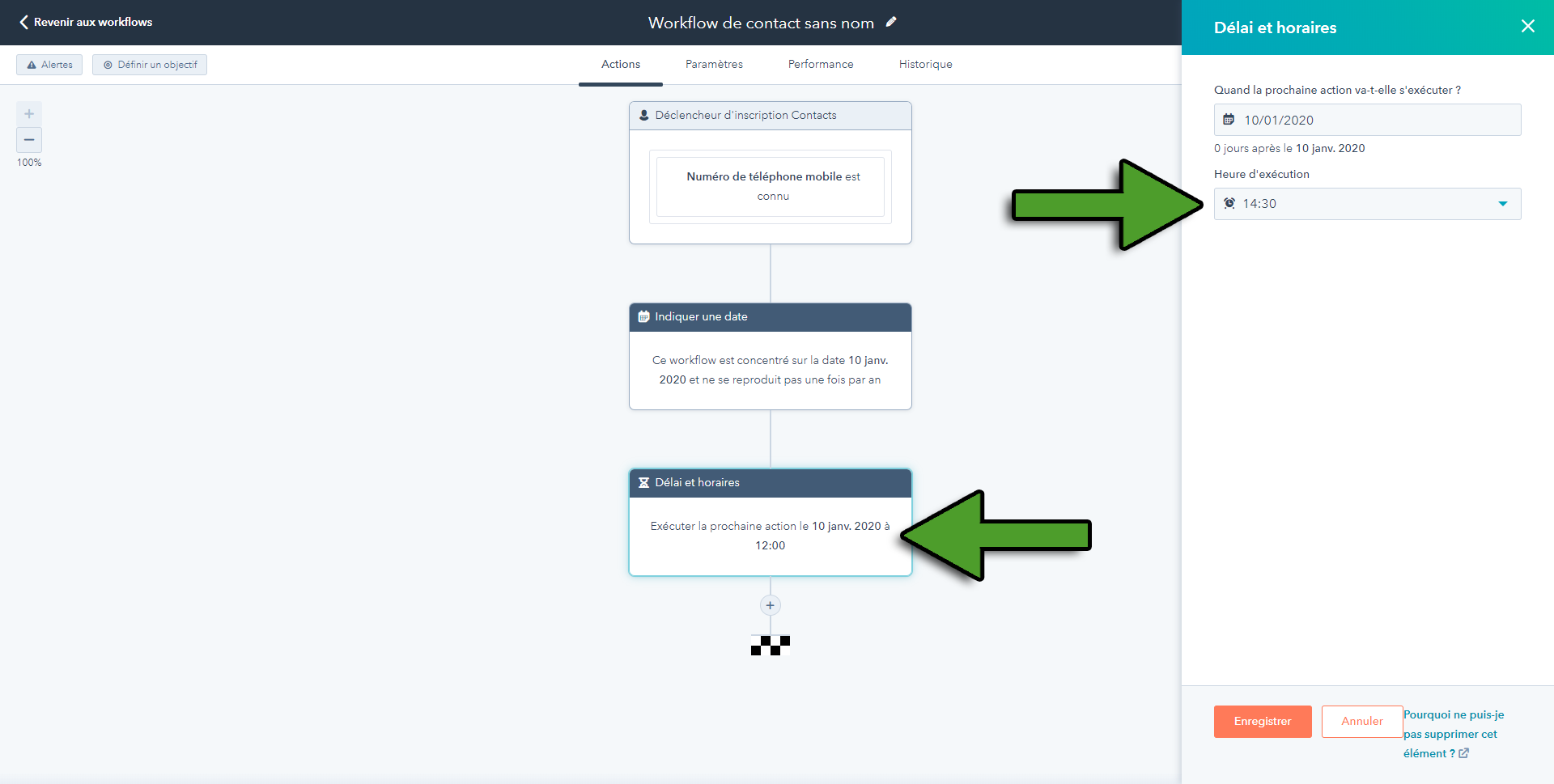
Select the workflow time of day to execute which will be the SMS sending time (more or less the transmission time of HubSpot information).
And finally, add the send SMS action.
For more information, refer to the paragraph on sending SMS via a HubSpot workflow.
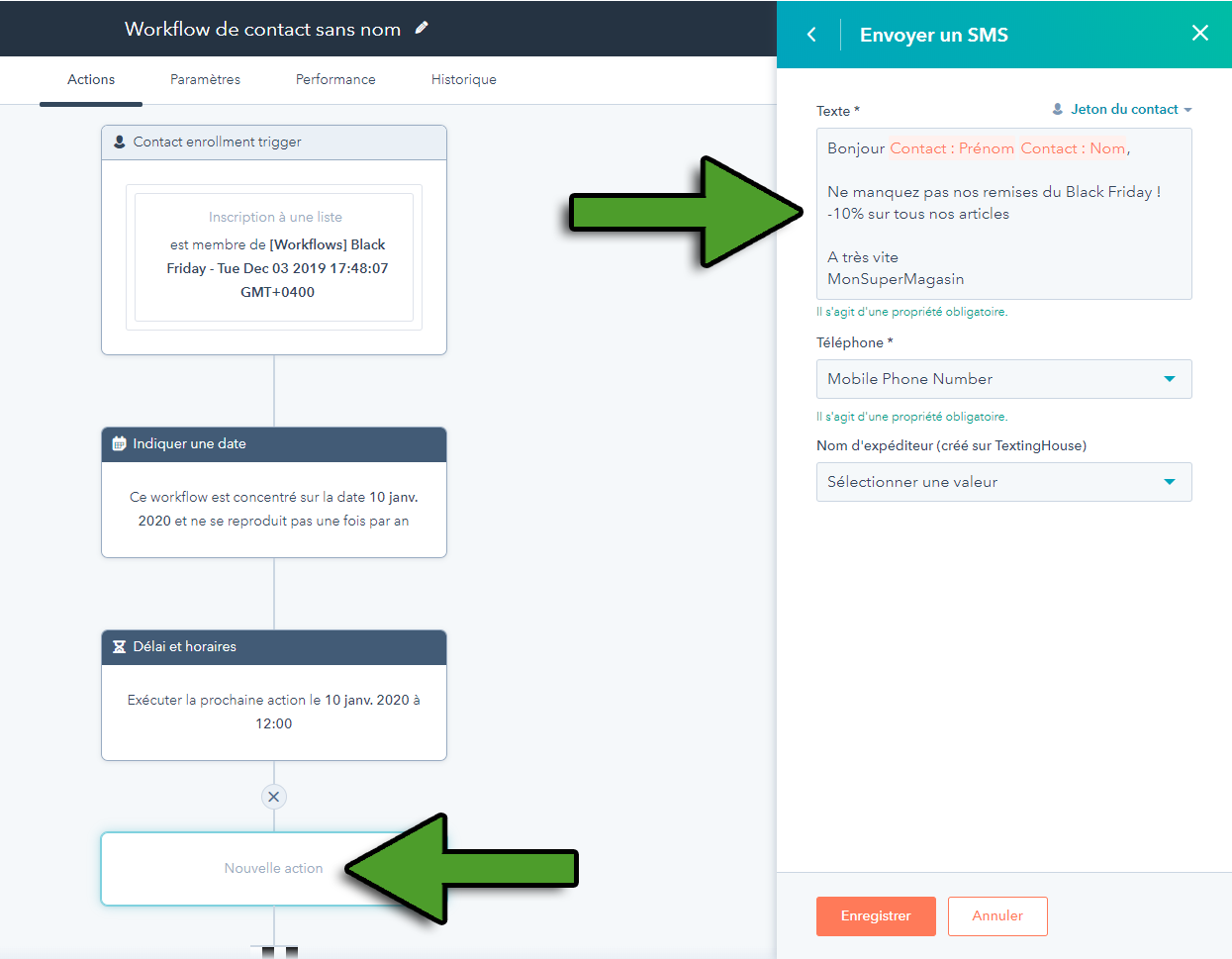
Follow-up of SMS sent
For each SMS sent, an event will be added to the contact’s timeline. New Sent SMS messages are logged as SMS Communication. Replies received to your SMS communications and SMS sending problems (insufficient credit, flood detected, wrong phone number and missing stop mention) will be added as an event on the activity feed.
The event indicates the status of the SMS:
- SMS being sent: being transferred to telephone network operators
- SMS sent: transmitted to the mobile telephone operator
- SMS received: acknowledgment of receipt received
- SMS not received: acknowledgment of receipt not received (invalid number, expired SMS, recipient out of network, number blocked by the recipient…)
Note: after installation, TextingHouse activities are not displayed by default in the timeline. To see them, click on “Filter activity” and select “COMMUNICATION > SMS” and “INTEGRATIONS > TextingHouse” from the list.
On your TextingHouse account interface, you can also find the history of all your SMS sent.
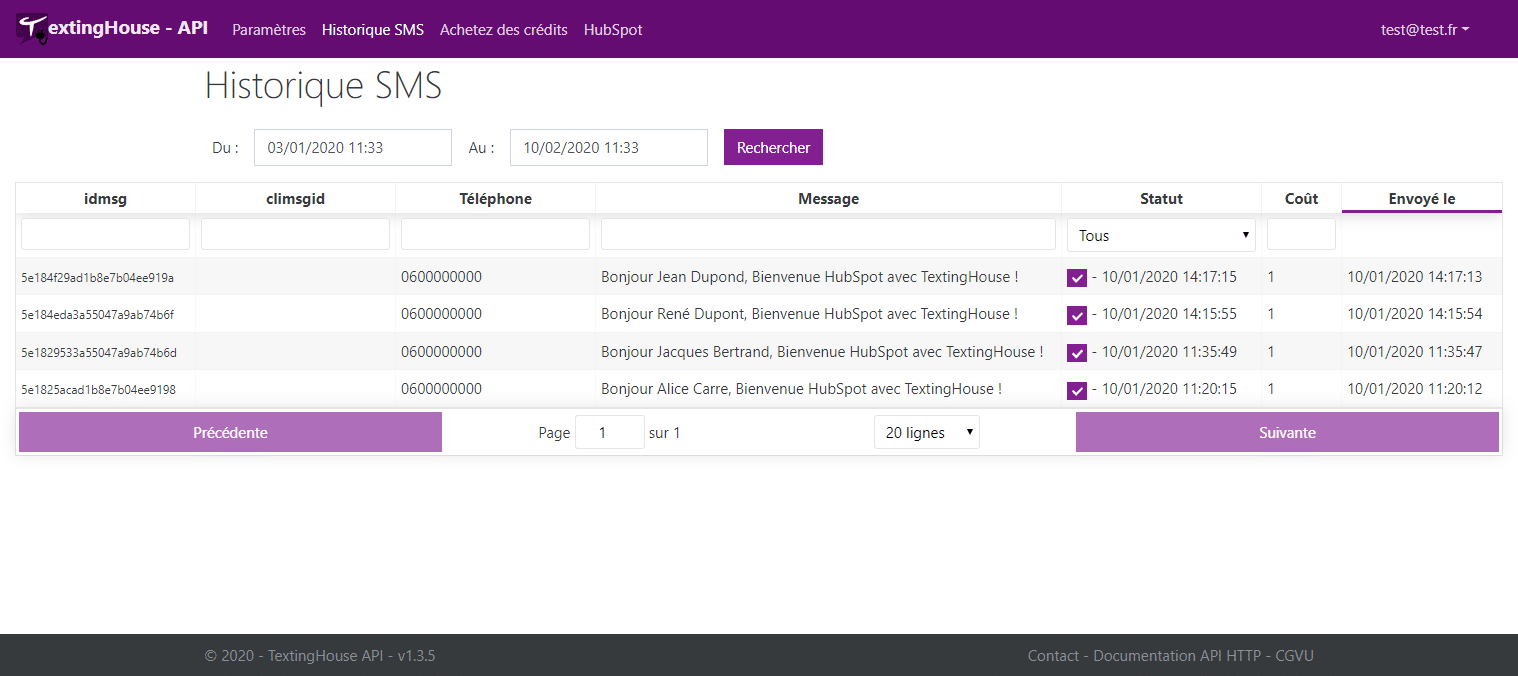
Trigger on unreceived SMS
SMS not received status
To trigger a workflow for each SMS sent to telephone operators but not received by the recipient, you can define the following trigger:
Filtering on Activity (Associated Object)
> Communication – Channel type is any of SMS
> and Communication – Communication body contains any ofStatus: SMS not received
SMS sending error
To trigger a workflow for each SMS that encountered an error before being sent, you can define the following trigger:
Filtering on Contact (Current Object)
> Integration filters – TextingHouse SMS
> and TextingHouse SMS: Error when sending properties Occured is known
Follow-up of responses received
For each SMS response received, an event is added to the contact’s timeline.
The event indicates the original SMS and the response received.
Note: after installation, TextingHouse activities are not displayed by default in the timeline. To see them, click on “Filter activity” and select “INTEGRATIONS > TextingHouse” from the list.
It is possible to create workflows triggered upon receipt of a response.
To do this, select the filter “TextingHouse – Envoi de SMS PRO: Response received” and for example the property “SMS response received” completed with “is known”.
Sender ID configuration
The sender ID is the name that appears on the cell phones of your correspondents instead of the telephone number.
We still advise you to always sign your SMS because we cannot guarantee the display of the sender ID, depending on the operators and the sending countries.
Please note: Some countries including USA and Canada do not allow personalization of the Sender Id. Contact us for more details.
Go to the “Options” page and select the “Sender ID” tab.
Note: The other settings tabs don’t apply to HubSpot.
You can then make a request to add a new name, by clicking on the button.
Following your request, supporting documents concerning your trade name may be requested (proof of trademark registration or other supporting document…).
Generic words and personal names/first names cannot be privatized. Only trade names or brands you own are allowed.
Note: when you send an SMS with a sender ID, your recipients will not be able to reply to you by SMS!
Commercial messages
The sending interface allows you to indicate whether your SMS is commercial (or marketing), or whether it is a service message.
Reminder of the CNIL rules concerning commercial SMS:
SMS advertising is possible in France provided that people have explicitly given their consent to be canvassed when collecting their mobile phone number.
Each commercial message must:
- specify the identity of the advertiser,
- provide a simple way to object to receiving new solicitations (STOP SMS),
- be sent only on working days and during the day, Sundays and holidays are excluded.
STOP SMS
All commercial SMS (Commercial message = Yes) must include the mention ‘STOP sms-s.top‘ at the end of the text of your message.
TextingHouse will then automatically collect STOP SMS from your recipients to allow them to unsubscribe from your communications.
If a commercial message does not contain the mention ‘STOP sms-s.top’, it will not be sent.
STOP SMS property New
Upon receipt of a STOP SMS, TextingHouse populates the HubSpot contact property ‘th_stopsms’.
If you want to use this property (in your workflows for example), you can add it to the contacts property of your account.
To do that:
- With your HubSpot account, go to the contact property settings page (‘Contacts’ > ‘Actions > Edit properties’),
- Click on ‘Create property’,
- Fill the fields and use th_stopsms as ‘Internal name’,
- Set the ‘Field type’ to ‘Single checkbox’,
- Save your new property. This will then be usable as a condition in your workflows.
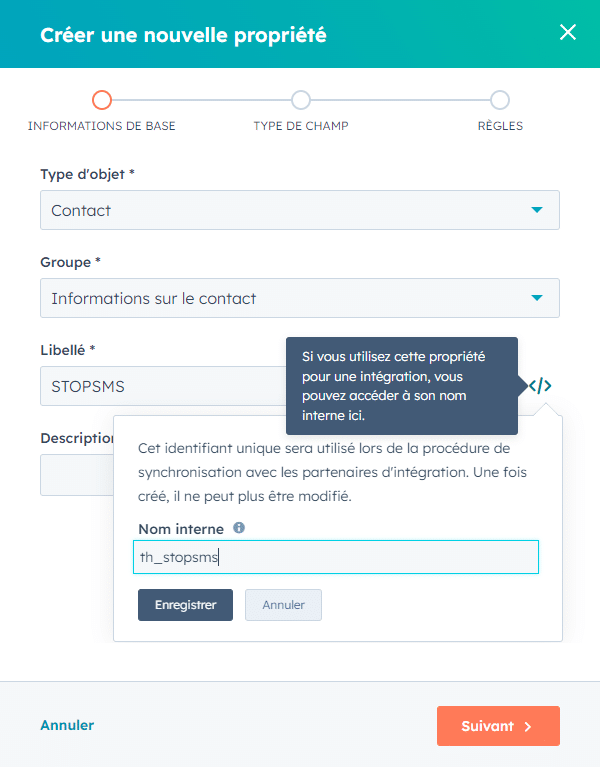
Time restrictions:
The rules for prospecting by SMS define that messages of a commercial nature must be sent on working days and during the day. The slots allowed by TextingHouse are therefore as follows:
- Monday to Friday 8 a.m. to 8 p.m.
- Saturday between 10 a.m. and 3 p.m.
Commercial messages are not permitted on Sundays or public holidays.
Text messages of a commercial nature sent outside the authorized time slots will be retained and sent at the next working hour without the customer being able to issue a complaint or canceling.
Test SMS to 999
Sending an SMS to the number 999 is a simple way to test TextingHouse with HubSpot for both development and service monitoring.
Tests SMS are useful for example for test your HubSpot workflows without actually sending an SMS. Note that SMS sent to 999 are not charged.
TextingHouse will support these tests in the same way as standard SMS, this implies in particular adding events to the contacts timeline.
To send a test SMS, enter 999 as the phone number for your test contacts. The content of the test SMS is free and not taken into account.
Buy SMS credits
To purchase SMS credits, visit the TextingHouse Buy credits page.
Low credit alerts :
Two automatic alerts will be sent by email to the identifier of the TextingHouse account. These alerts are sent when your credit reaches 30% and then 10% of the number of credits purchased during your last purchase.
Uninstall TextingHouse from HubSpot
If you want to remove TextingHouse from your HubSpot account, go to the “Profile & Preferences” section of your account.
You will find the list of connected applications in the menu: Settings > Account Setup > Integrations > Connected apps.
Then you just have to click on the “More” button, then “Uninstall”.
By uninstalling, no more SMS will be sent nor any data will be transmitted to TextingHouse. All TextingHouse data posted to your contacts’ timeline will be retained by HubSpot.
We are sorry to see you go, do not hesitate to leave us your possible comments on our contact page.